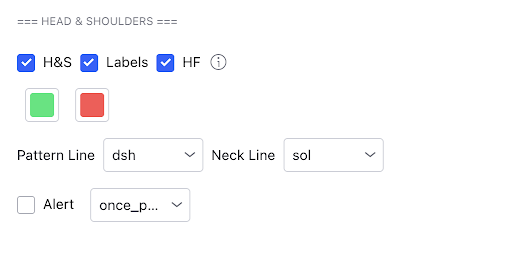Head And Shoulders
These are reversal patterns, for a confirmed Head and shoulder pattern you want to pair it with declining volume or momentum.
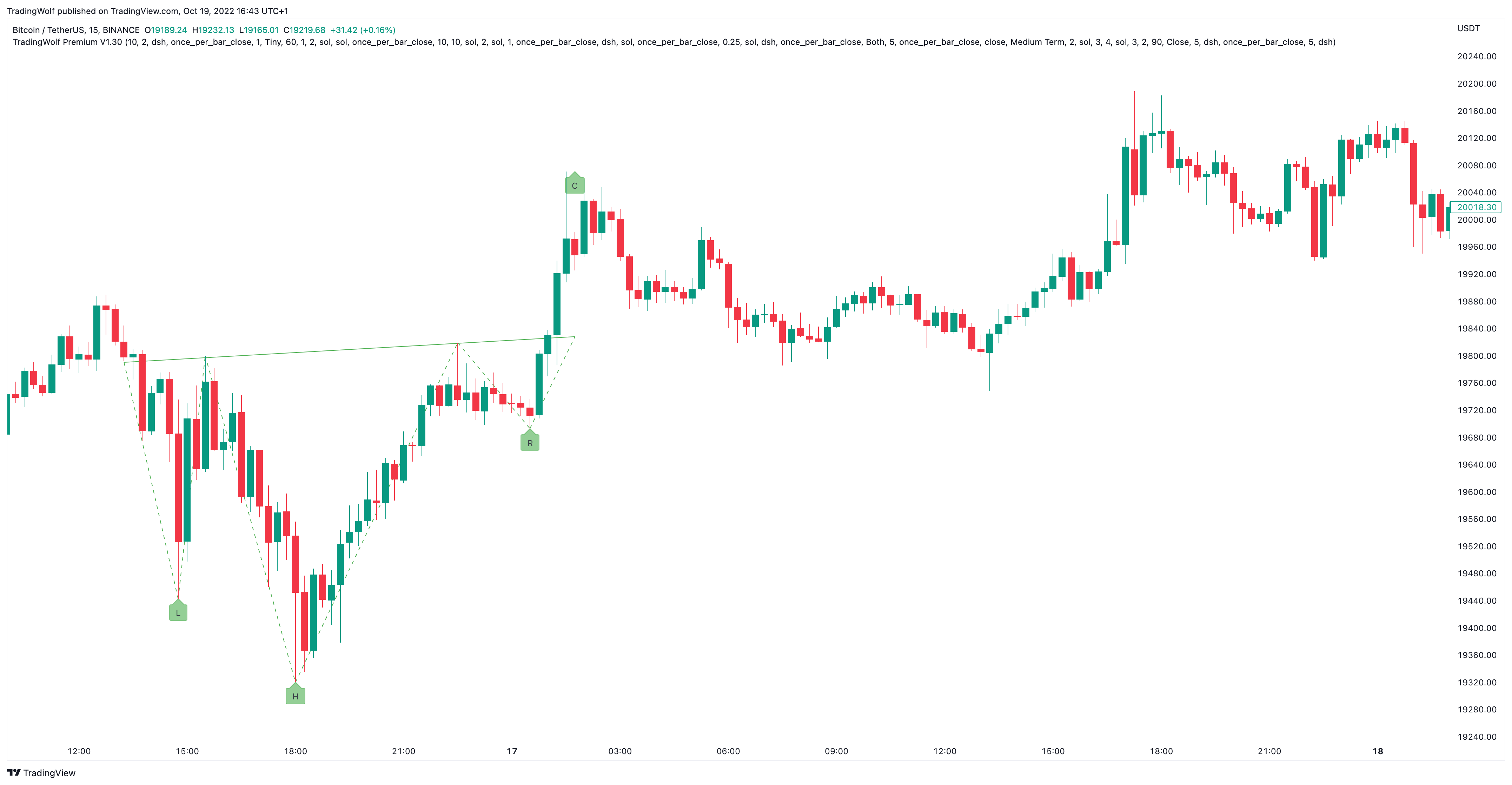
A common way of trading these are on the breakout of the initial pattern or waiting for a retest on the neckline.
We have also decided to add a warning signal if we detect a potential Head & Shoulders, to give you as quick a wanring as possible we highlight a 'P' on the chart for 'Potential/Possible', these patterns are confirmed when the neckline breaks. In this example below the neckline never breaks so we do not see the pattern displayed (we have only drawn it in as an example). Once the pattern is confirmed the 'P' will be replaced with a 'C' for 'Confirmed'.
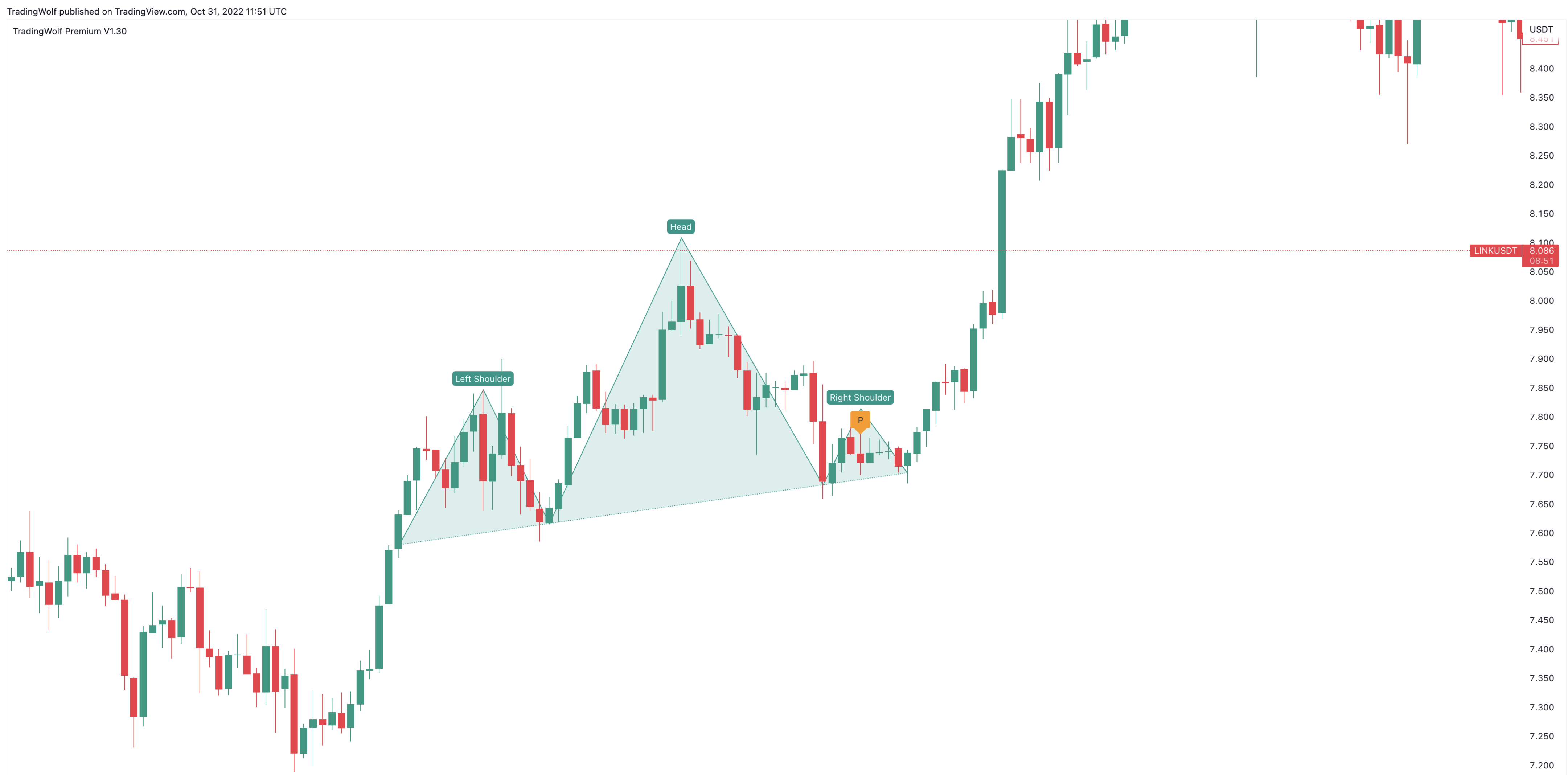
Configuration
We plan on adding more options for the user to be able to edit how strict these patterns are but for now we have left it fairly flexible with the idea we would rather catch too many than miss any.
You will notice you have a HF option, when enabled this will scan multiple different lengths of pivots to try spot more patterns which the regular settings may miss. If you think you are getting enough you may want to disable this.
Display
You have an option to enable/disable them, along with their labels. You have the option to change the colour of the lines and the style of line whether its a solid line, dashed or dotted.
Alerts
Alerts for the Head and shoulders will trigger faster than anyone else's we have discovered, including Tradingviews own made ones. These will be triggered soon as price touches the neckline on its 4 point to confirm the pattern.
To set an alert, toggle the alert button in the Head & Shoulders section of the settings, to the right of this you also have a drop down box where you can choose the frequency in which the alert gets sent. We recommend using ‘Once per bar close’ for these signals so the alert only gets sent once the candle has closed to confirm the pattern.
Once you have selected these, right click on the 3 dots next to the indicator name, then click ‘Add Alert’ From here you can customise the settings how you want but leave the 2 condition boxes how they are. Once you have created the alert that is all you need to do!