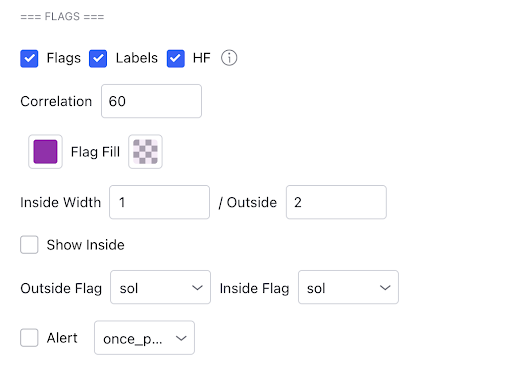Flags
Flags show signs of continuation, they are confirmed when price breaks the upper resistance for bull flags and lower support for bear flags. They are commonly used in trading but with this indicator, it will help you spot ones you may normally miss.
Example of a bull flag below.
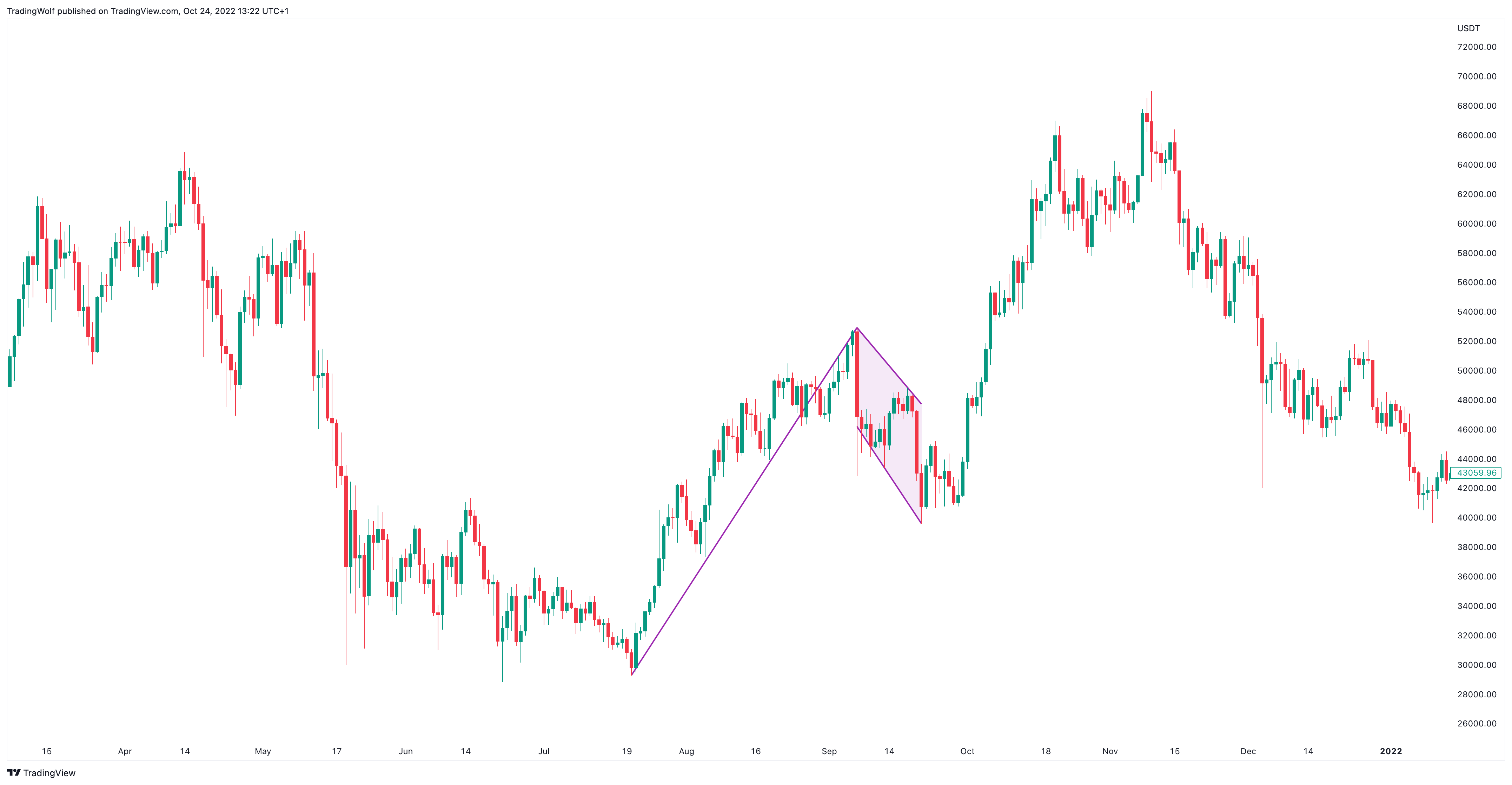
Configuration
In the settings correlation is measuring the slope of the top and bottom line. If you set correlation to 100 the top line and bottom line of the flags must be at the exact same angle, if they are not the flag will not display. On the opposite end of the spectrum, if you set it to 1 you will notice flags appear all over the place and they may not look like typical flags. We added this rule to allow the user to decide how strict they would like to be when spotting these patterns.
You will notice you also have a HF option when enabled this will scan multiple different lengths of pivots to try spot more patterns which the regular settings may miss. If you think you are getting enough you may want to disable this
Display
You have an option to enable/disable them, along with their labels. You also have the option to change the colour and width of the Flag pole lines along with the colour of the the space which fills the flag. We personally like disabling the inside lines as they give a much cleaner look to the chart but you can change this too. Then finally you have the option to change the style of the line whether it's a solid line, dashed or dotted.
Alerts
An alert for a flag will display almost instantly on the finally part of the flag creation, it will vary slightly if using the HF option.
To set an alert, toggle the alert button in the Flags section of the settings, to the right of this you also have a drop down box where you can choose the frequency in which the alert gets sent. We recommend using ‘Once per bar close’ for these signals so the alert only gets sent once the candle has closed to confirm the pattern.
Once you have selected these, right click on the 3 dots next to the indicator name, then click ‘Add Alert’ From here you can customise the settings how you want but leave the 2 condition boxes how they are. Once you have created the alert that is all you need to do!